
This activity was done on Windows Server 2008 R2 operating system.
1. Double click on the Oracle 11g installer file. This will launch the Oracle Universal Installer.

2. [Optional] You can provide the email address to be informed of security issues, install the product and initiate configuration manager. It’s easier if you use the My Oracle Support email address. If you don’t want to enter this information, you can just click Next. (You will receive warning, “Email Address Not Specified” – just click Yes).

3. Select any one of the following install options and click Next.
Create and configure a database – Choose this option to create a new database along with sample schema.
Install database software only – Choose this option to install only the database binaries. To configure the database, you must run Oracle Database Configuration Assistant after the software installation.
Upgrade an existing database – Choose this option to upgrade an existing database. This option installs the software binaries in a new Oracle home. At the end of the installation, you can upgrade the existing database.

4. Choose the System Class type. In this example, we choose Desktop Class.
Desktop Class – Choose this option if you are installing on a laptop or desktop class system. This option includes a starter database and allows minimal configuration. This option is designed for those who wish to get up and running with the database quickly.
Server Class – Choose this option if you are installing on a server class system, such as what you would use when deploying Oracle in a production data center. This option allows for more advanced configuration options. Advanced configuration options available using this option include Oracle RAC, Automatic Storage Management, backup and recovery configuration, integration with Enterprise Manager Grid Control, and more fine-grained memory tuning, among many others.

5. Provide configuration information for the Typical Oracle Database installation, and click Next. Review the following sections for more information about configuration fields:
Oracle Base
The Oracle base directory is a top-level directory for Oracle software installations.
Software Location
The Software Location is the Oracle home path, where the Oracle Database binaries for this installation are placed.
Storage Type (Server Class – Typical Installation only)
Oracle database files can be stored on a file system, or on Automatic Storage Management disk groups. You cannot place Oracle Database files directly on raw or block devices.
Database File Location
Database File Location is the location where Oracle Database files are stored. The default data file location is $ORACLE_BASE/oradata for a single node Real Application Cluster (Oracle RAC), single instance, and desktop class installations. For multi-node Oracle RAC installations, the default location is under any shared mount-point discovered across the selected set of nodes.
ASMSNMP Password (Server Class – Typical Installation Only)
This field is enabled if you selected Automatic Storage Management disk groups as the Storage Type. ASMSNMP Password is the password required by the existing Automatic Storage Management instance for configuration of the database on ASM.
Database Edition
The database edition is the type of database that you want to install.
Enterprise Edition
This installation type is designed for enterprise-level applications. It is engineered for mission-critical, high-security online transaction processing (OLTP) and data warehousing environments. If you select this installation type, then all separately licensable Enterprise Edition options are installed.
Standard Edition
This installation type is designed for department or workgroup-level applications and for small and medium-sized enterprises (SMEs). It is engineered to provide core relational database management services and options. It installs an integrated set of management tools, full distribution, replication, Web features, and facilities for building business-critical applications.
Standard Edition One (Desktop and Single Instance Installations Only)
This installation type is designed for department, workgroup-level, or web applications. From single-server environments for small business to highly distributed branch environments, Oracle Database Standard Edition One includes all the facilities necessary to build business-critical applications.
Personal Edition (Microsoft Windows Operating Systems Only)
This installation type installs the same software as the Enterprise Edition installation type, with the exception of the management packs. However, it supports only a single-user development and deployment environment that requires full compatibility with Enterprise Edition and Standard Edition. Oracle RAC is not installed with Personal Edition.
Character Set (Desktop Class – Typical Installation Only)
This option enables you to store the character data in the database in one of the following methods: Use the default – This option makes use of the operating system language settings. Use Unicode – This option enables you to store multiple language groups.
Global Database Name
It is the name given to a database to uniquely identify it from the other databases in a network. The Global Database Name consists of two components: a database name and a domain. It is represented as follows: database_name.domain.
Administrative (SYS)
Password The administrative password is the password for the SYS database privilege.

6. The prerequisite checks phase. The installer will verify that the target environment meets minimum installation and configurations required. If any issue found, please review and fix the issue listed. You can recheck the system multiple times and make sure all the checks are passed before continuing the installation.

7. Review the summary and click Finish to start the installation.

8. The installation begins.

9. The Database Configuration Assistant will continue to copy, create and start the Oracle instance.
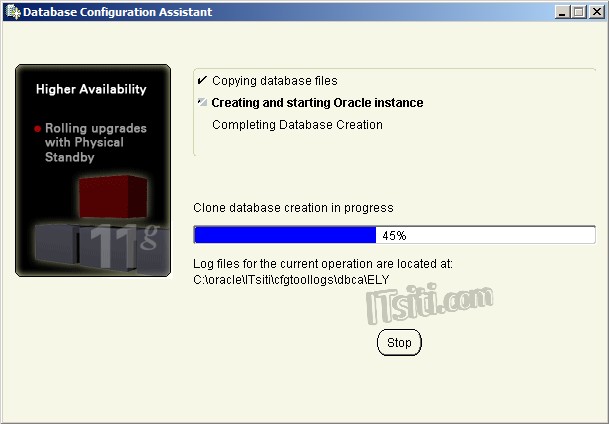
10. The installation is complete.



